Zooming into Livestream Fitness: Getting Started
How do I download and join a Zoom class?
- Make sure that you have a device that can connect to the internet: smartphone (Android, iPhone), computer (Laptop, desktop), or other devices (tablet, iPad).
- You will get an email or calendar invite from MOVE inviting you to a Zoom meeting.
- Click the link to join
- If you have not previously downloaded Zoom, you will see this screen. Click on download & run Zoom.
- Click on the downloaded zoom.pkg
- You do not need to allow Zoom to access Files in the download folder
- Follow the instructions to complete the installation
- Open Zoom when it’s download is complete and allow it to use the camera and microphone
- This is the screen when Zoom has been opened.
- If you already have Zoom you should be able to click the meeting link and open Zoom immediately. Enter in the name you wish to be viewed during the meeting. Please start the meeting with no video or audio. This will allow for a better connection to the video and audio being streamed from Move.
- You will see the screen below if you enter the meeting before the trainer starts the class. Once the trainer has entered the meeting, the audio and video will begin.
- If you think you are going to need help setting up Zoom or will have any questions, please call in and we can help you walk through the process. You are also welcome to peruse Zoom’s FAQs page.
- Still have questions? Email office@movewellness.com for support. We can even set up a practice session if needed before your class.
All live stream content is property of MOVE Wellness and should not be recorded. Clients can subscribe to MOVE’s YouTube page to be alerted as we post free online content.
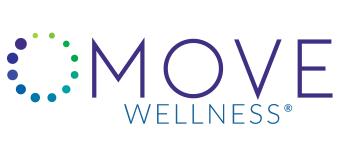



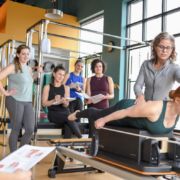





Leave a Reply
Want to join the discussion?Feel free to contribute!